First you click File>New>Ok
Then you click on the single row marquee tool.
Then draw a line with the cursor across the canvas
Then go on to Filer>noise>add noise
This menu should pop up, slide the bar to the full amount, click Gaussian and Monochromatic then Ok
Next select the move tool
This will allow you to stretch the line you have created
Using the middle two points on the line stretch it either way to create your barcode.
Next add numbers using the font tool and alter the font/size/position how you think looks good





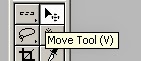

No comments:
Post a Comment